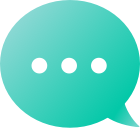Aftermarket
Manage Your Portfolio
 Search
Search Affiliate
Affiliate Reseller
ResellerTo request the closure of your Dynadot account, please email accounts@dynadot.com from the primary email address associated with your account.Please note, before we can proceed with closing your account, it must be completely empty. This includes having no active domains, email hosting, SSL certificates, website builders, or remaining Dynadot account balance, etc. If you have active domains, you'll need to either: Transfer them to another registrar, Push them into a different Dynadot account, or Mark them for deletion (which takes 7 days). If you have any active services (email hosting, website builder, or SSL certificates), please mention in your email that you'd like those services to be cancelled or deleted. Once the above conditions are met, we will be able to proceed with the closure of your account.
Thanks for asking! There are two ways you can create a new Dynadot account: Visit our Create Account page and fill out the form. Create an order on our website and the system will prompt you to create an account if you do not already have one. Not sure what to order? We've got plenty to choose from! Register your dream domain Transfer a domain you already own to us Shop our domain market where you can buy and sell, bid on, or catch your next domain! Build your website - check out our easy-to-use and fully customizable Website Builder templates (the first page is free!) Set up domain email address with our email plan Secure your website with SSL Like Dynadot on Facebook Follow Dynadot on Twitter Follow Dynadot on LinkedIn Follow Dynadot on Google+ Follow Dynadot on Pinterest Check out the Dynadot Blog
Are you always searching for domain names on the same top-level domains (TLDs)? Let us help you narrow your search by TLD! You can set up a what we call "search TLD settings" that will put the TLDs you want to search at the top of all of our searches including our advanced search and IDN search.To set up your search TLD settings, please follow these steps: Sign in to your Dynadot account. Select "My Domains" from the left-side menu bar and click on "Domain Defaults" in the drop-down. Click on the "Search TLD Settings" button. You can set each TLD to either "Hide", "Show", or "Default". "Show" means that TLD will be checked-off on our advanced search page, while "Hide" means it won't be. Default will only check-off the TLDs that our system has defaulted to check-off. Press the "Save" button to save your changes.
We sure can! All you need to do is enable this option in your Dynadot account. Please follow these steps: Sign in to your Dynadot account. Select "Account Settings" from the "My Info" drop-down menu. Scroll down to the bottom until you find the "Advanced Settings" area and you'll see the "Invoice Customization" section. Look for the "Send invoice to your email" field and use the toggle button to turn this feature on. Enter the email addess(es) you want your invoices sent to. Click on the "Save" button at the top of the page to save your changes. That's it, you're all set now. We'll email a copy of your invoices to the email address(es) specified for any future orders placed at Dynadot.