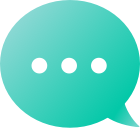Aftermarket
Manage Your Portfolio
 Search
Search Affiliate
Affiliate Reseller
ResellerTo request the closure of your Dynadot account, please email accounts@dynadot.com from the primary email address associated with your account.Please note, before we can proceed with closing your account, it must be completely empty. This includes having no active domains, email hosting, SSL certificates, website builders, or remaining Dynadot account balance, etc. If you have active domains, you'll need to either: Transfer them to another registrar, Push them into a different Dynadot account, or Mark them for deletion (which takes 7 days). If you have any active services (email hosting, website builder, or SSL certificates), please mention in your email that you'd like those services to be cancelled or deleted. Once the above conditions are met, we will be able to proceed with the closure of your account.
Thanks for asking! There are two ways you can create a new Dynadot account: Visit our Create Account page and fill out the form. Create an order on our website and the system will prompt you to create an account if you do not already have one. You can find more details on what information we'll need from you, and when you'll be asked for that by clicking here.Not sure what to order? We've got plenty to choose from! Register your dream domain Transfer a domain you already own to us Shop our domain market where you can buy and sell, bid on, or catch your next domain! Build your website - check out our easy-to-use and fully customizable Website Builder templates (the first page is free!) Set up domain email address with our email plan Secure your website with SSL Like Dynadot on Facebook Follow Dynadot on Twitter Follow Dynadot on LinkedIn Follow Dynadot on Google+ Follow Dynadot on Pinterest Check out the Dynadot Blog
Are you always searching for domain names on the same top-level domains (TLDs)? Let us help you narrow your search by TLD! You can set up a what we call "search TLD settings" that will put the TLDs you want to search at the top of all of our searches including our advanced search and IDN search.To set up your search TLD settings, please follow these steps: Sign in to your Dynadot account. Select "My Domains" from the left-side menu bar and click on "Domain Defaults" in the drop-down. Click on the "Search TLD Settings" button. You can set each TLD to either "Hide", "Show", or "Default". "Show" means that TLD will be checked-off on our advanced search page, while "Hide" means it won't be. Default will only check-off the TLDs that our system has defaulted to check-off. Press the "Save" button to save your changes.
We sure can! All you need to do is enable this option in your Dynadot account. Please follow these steps: Sign in to your Dynadot account. Select "Account Settings" from the "My Info" drop-down menu. Scroll down to the bottom until you find the "Advanced Settings" area and you'll see the "Invoice Customization" section. Look for the "Send invoice to your email" field and use the toggle button to turn this feature on. Enter the email addess(es) you want your invoices sent to. Click on the "Save" button at the top of the page to save your changes. That's it, you're all set now. We'll email a copy of your invoices to the email address(es) specified for any future orders placed at Dynadot. Note: This setting will NOT apply to your previous orders. To obtain invoices for past orders, please check here.
Yes! You can customize the layout of your Summary page to display the account sections and tools that are most useful for you. To customize your Summary page, please follow these steps: Sign in to your Dynadot account. Click on the "Options" button on the top-right corner. A list of sections will appear. Use the checkboxes to show or hide the widgets you want. Available options include: Expiring Domains Pending Transfers Transfer Out Domains Premium Domain Order Status Expiring SSL Certificates Domain Match Hot Auctions Expired Expired Hosting My Auction Bids New Domains SSL Order Status gTLD Whois Verifications Expiring Domains Outlook Domain Stats Incoming Offers Outgoing Offers My Website Sale Balance Installments Due Drag and drop modules to rearrange them as desired. Click "Save" to apply your layout preferences. Your customized layout will be saved for future visits, making it easier to focus on the tools and updates that matter most to you. NOTE: Some widget options are required and cannot be hidden.
There are two ways you can create a new Dynadot account: 1.Visit our Create Account page and fill out the form, here you will be asked to fill out the following: Email Username (must be at least 3 lowercase characters or numbers) Password (should be at least 8 characters, 1 letter, and 1 symbol, the username cannot be part of the password) First Name and Last Name (as stated in your ID or passport) How did you hear about us? Refer-a-friend Code (Optional) Once you submit everything, we will send you an email to verify your email address, after you have done so you will be able to log into the account or you can click on the "Skip for now" link and log in straight away but you will be asked to verify your email on the next login. When you log in, you will be able to make orders, after which you will be prompted to complete the rest of the information needed or you can go straight to account information here as well as set your contact records here to fill them out first. 2. Create an order on our website and the system will prompt you to create an account if you do not already have one, you will be asked to fill out the following: Email Username (must be at least 3 lowercase characters or numbers) Password (should be at least 8 characters, 1 letter, and 1 symbol, the username cannot be part of the password) First Name and Last Name (as stated in your ID or passport) How did you hear about us? Refer-a-friend Code (optional) Afterwards, you will be taken to a new panel with the Billing information that is required and you will be asked to fill out the following: Organization (optional, if your account is a company account) Country Address 1 Address 2 (optional) City/Town State/Province/Region ZIP/Postal Code Phone Number Once you submit everything, we will send you an email to verify your email address after you have done so you will be able to submit your order or you can click on the "Skip for now" link and complete the order straight away but you will be asked to verify your email on the next login. Not sure what to order? We've got plenty to choose from! Register your dream domain Transfer a domain you already own to us Shop our domain market where you can buy and sell, bid on, or catch your next domain! Build your website - check out our easy-to-use and fully customizable Website Builder templates (the first page is free!) Set up domain email address with our email plan Secure your website with SSL
Yes! You can customize the columns shown in your domain list to display only the information that's most relevant to you. To customize your domain columns, please follow these steps: Sign in to your Dynadot account. In the left-side menu, go to My Domains > Manage Domains. Click on the "Columns" gear icon on the far-right (next to the "Download" and "Import DNS" icons). In the column settings pop-up, check the boxes next to the columns you'd like to display. Available options include: Admin Email Email Settings Folder Note Ownership Date Registrant Renewal Cost Visitors Clicks Revenue Restoration Whois Stats Total Search Unique Search Cart Count Sitebuilder Email Logo Builder Hit Count Appraisal Value Live Status TLD Count Click "Save" to apply your changes. NOTE: Some columns are required and cannot be hidden.