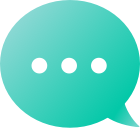Домены
Найди свой домен
Вторичный рынок
Управляйте своим портфелем
 Просроченные домены
Просроченные домены Партнер
Партнер Посредник
ПосредникЧтобы запросить закрытие вашего аккаунта Dynadot, пожалуйста, отправьте электронное письмо наaccounts@dynadot.comс основного адреса электронной почты, связанного с вашей учетной записью.Пожалуйста, обратите внимание, что перед тем как мы сможем закрыть ваш аккаунт, он должен быть полностью пустым. Это включает в себя отсутствие активныхдомены,хостинг электронной почты,SSL-сертификаты,конструкторы сайтов, или оставшиесяБаланс аккаунта Dynadot, etc. Если у вас есть активные домены, вам нужно будет либо: Переносих к другому регистратору, Пушперенести их на другой аккаунт Dynadot, или Mark them for deletion(что занимает 7 дней). Если у вас есть активные услуги (хостинг электронной почты, конструктор сайтов или SSL-сертификаты), пожалуйста, укажите в вашем письме, что вы хотите отменить или удалить эти услуги. Как только вышеуказанные условия будут выполнены, мы сможем продолжить процесс закрытия вашего аккаунта.
Спасибо за вопрос! Есть два способа зарегистрировать учетную запись Dynadot. Посетите нашСоздать аккаунтОткройте страницу и заполните форму. Сформировать заказ на нашем сайте, и тогда система попросит вас создать учетную запись, если вы не сделали этого раньше. Вы можете найти более подробную информацию о том, какие данные нам от вас понадобятся, и когда они будут запрошенынажав здесь.Не знаете, что заказать? У нас огромный выбор! Зарегистрируйте свой мечтательный домен Перенос доменавы уже принадлежите нам Покупайте на рынке наших доменовгде вы можете покупать и продавать, делать ставки или поймать ваш следующий домен! Создайте свой сайт- ознакомьтесь с нашей простой в использовании и полностью настраиваемой опциейШаблоны конструктора веб-сайтовПервая страница бесплатная! Настройка электронной почты доменас нашим планом электронной почты Защитите свой сайт с помощью SSL Подпишитесь на Dynadot в Facebook Подписывайтесь на Dynadot в Twitter Подпишитесь на Dynadot в LinkedIn Подписывайтесь на Dynadot в Google+ Подписывайтесь на Dynadot в Pinterest Ознакомьтесь с блогом Dynadot
Вы всегда ищете имена доменов по одному и тому же принципу?домены верхнего уровня (TLDs)Позвольте нам помочь вам узкий поиск по TLD! Вы можете настроить то, что мы называем «настройкими TLD поиска», которые поместят TLD, которые вы хотите найти, в начало всех наших поисков, включая наширасширенный поиск и поиск IDN.Чтобы установить параметры TLD для поиска, выполните следующие действия. Входв ваш аккаунт Dynadot. В панели меню слева выберите «Мои домены» и в раскрывающемся списке щелкните «Значения по умолчанию». Нажмите кнопку 'Поиск настроек TLD'. Вы можете установить каждое TLD в значение "Hide", "Show" или "Default". Значение "Show" означает, что TLD будет отмечен на нашей странице расширенного поиска, в то время как значение "Hide" означает, что он не будет отмечен. Значение Default будет отмечать только TLD, которые наша система по умолчанию отметила. Нажмите кнопку «Сохранить», чтобы сохранить изменения.
We sure can! All you need to do is enable this option in your Dynadot account. Please follow these steps: Sign in to your Dynadot account. Select "Account Settings" from the "My Info" drop-down menu. Scroll down to the bottom until you find the "Advanced Settings" area and you'll see the "Invoice Customization" section. Look for the "Send invoice to your email" field and use the toggle button to turn this feature on. Enter the email addess(es) you want your invoices sent to. Click on the "Save" button at the top of the page to save your changes. That's it, you're all set now. We'll email a copy of your invoices to the email address(es) specified for any future orders placed at Dynadot. Note: This setting will NOT apply to your previous orders. To obtain invoices for past orders, please check here.
Yes! You can customize the layout of your Summary page to display the account sections and tools that are most useful for you. To customize your Summary page, please follow these steps: Sign in to your Dynadot account. Click on the "Options" button on the top-right corner. A list of sections will appear. Use the checkboxes to show or hide the widgets you want. Available options include: Expiring Domains Pending Transfers Transfer Out Domains Premium Domain Order Status Expiring SSL Certificates Domain Match Hot Auctions Expired Expired Hosting My Auction Bids New Domains SSL Order Status gTLD Whois Verifications Expiring Domains Outlook Domain Stats Incoming Offers Outgoing Offers My Website Sale Balance Installments Due Drag and drop modules to rearrange them as desired. Click "Save" to apply your layout preferences. Your customized layout will be saved for future visits, making it easier to focus on the tools and updates that matter most to you. NOTE: Some widget options are required and cannot be hidden.
There are two ways you can create a new Dynadot account: 1.Visit our Create Account page and fill out the form, here you will be asked to fill out the following: Email Username (must be at least 3 lowercase characters or numbers) Password (should be at least 8 characters, 1 letter, and 1 symbol, the username cannot be part of the password) First Name and Last Name (as stated in your ID or passport) How did you hear about us? Refer-a-friend Code (Optional) Once you submit everything, we will send you an email to verify your email address, after you have done so you will be able to log into the account or you can click on the "Skip for now" link and log in straight away but you will be asked to verify your email on the next login. When you log in, you will be able to make orders, after which you will be prompted to complete the rest of the information needed or you can go straight to account information here as well as set your contact records here to fill them out first. 2. Create an order on our website and the system will prompt you to create an account if you do not already have one, you will be asked to fill out the following: Email Username (must be at least 3 lowercase characters or numbers) Password (should be at least 8 characters, 1 letter, and 1 symbol, the username cannot be part of the password) First Name and Last Name (as stated in your ID or passport) How did you hear about us? Refer-a-friend Code (optional) Afterwards, you will be taken to a new panel with the Billing information that is required and you will be asked to fill out the following: Organization (optional, if your account is a company account) Country Address 1 Address 2 (optional) City/Town State/Province/Region ZIP/Postal Code Phone Number Once you submit everything, we will send you an email to verify your email address after you have done so you will be able to submit your order or you can click on the "Skip for now" link and complete the order straight away but you will be asked to verify your email on the next login. Not sure what to order? We've got plenty to choose from! Register your dream domain Transfer a domain you already own to us Shop our domain market where you can buy and sell, bid on, or catch your next domain! Build your website - check out our easy-to-use and fully customizable Website Builder templates (the first page is free!) Set up domain email address with our email plan Secure your website with SSL
Yes! You can customize the columns shown in your domain list to display only the information that's most relevant to you. To customize your domain columns, please follow these steps: Sign in to your Dynadot account. In the left-side menu, go to My Domains > Manage Domains. Click on the "Columns" gear icon on the far-right (next to the "Download" and "Import DNS" icons). In the column settings pop-up, check the boxes next to the columns you'd like to display. Available options include: Admin Email Email Settings Folder Note Ownership Date Registrant Renewal Cost Visitors Clicks Revenue Restoration Whois Stats Total Search Unique Search Cart Count Sitebuilder Email Logo Builder Hit Count Appraisal Value Live Status TLD Count Click "Save" to apply your changes. NOTE: Some columns are required and cannot be hidden.