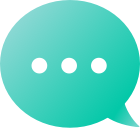आफ़्टरमार्केट
पोर्टफोलियो का प्रबंधन करें
 खोजें
खोजें सहयोगी
सहयोगी रीसेलर
रीसेलरThanks for choosing Dynadot! You can specify new or default DNS and NS settings for domains that are being transferred into Dynadot directly from your shopping cart, by following these steps: Follow the steps here to add your domain transfer to your shopping cart. Once the transfer has been added to your cart, click on the server icon, located to the right of the contact book icon. From here, you can choose to either setup DNS settings, name servers, or your default DNS/NS settings. Depending on your choice, you can find the steps below: Keep Name Servers from previous registrar's servers: You can decide to keep the name servers that were set up for your domain before the transfer. Use Name Servers from accounts Domain Defaults: You can use Name Servers that were set as your default Name Servers. Enter New Name Servers: There are two ways to set name servers: If you're adding new name servers or existing name servers, select "Enter new or existing Name Servers" from your list of choices and enter your new name servers in the provided fields. You can also choose to use your Name Server template. To do so, select "Select from your Name Servers", and choose the template that you would like to use. You can set up your templates here. Enter New DNS Settings Choose the "Record Type" you want to use from the drop-down menu, then enter the IP Address or Target Host of your web server in the text box. You can also specify subdomain records in the "Subdomain Records (optional)" section the same way you do to the "Domain Record (optional)". NOTE: If you have been instructed to add an "@", this simply means that the record should be entered under the "Domain Record (optional)" section. Do not enter the '@' symbol itself. There are certain steps for each record type as well, the most common are: A record: https://www.dynadot.com/community/help/question/create-A-record CNAME: https://www.dynadot.com/community/help/question/create-CNAME MX record: https://www.dynadot.com/community/help/question/MX-DNS TXT Record: https://www.dynadot.com/community/help/question/create-TXT-record DKIM: https://www.dynadot.com/community/help/question/enter-DKIM SPF: https://www.dynadot.com/community/help/question/SPF-records Please be aware that it might take some time for your name server changes to propagate.
गतिशील DNSडायनामिक आईपी का उपयोग करता है, लगातार परिवर्तनों की जांच करता है, और आईपी को स्वचालित रूप से अपडेट करता है। डायनामिक DNS सक्षम करेंअपने डोमेन के लिए डायनामिक DNS सक्षम करने के लिए, कृपया इन चरणों का पालन करें: साइन इन करेंआपके डाइनाडॉट खाते में। बाएं-तरफ के मेनू बार से 'मेरे डोमेन' चुनें और ड्रॉप-डाउन में 'डोमेन प्रबंधित करें' पर क्लिक करें। Apne domain name ke saath diye gaye box ko check karen aur "Action" button par click karen. अच्छांई लिस्ट से "DNS सेटिंग्स" चुनें DNS सेटिंग पृष्ठ पर, शीर्ष ड्रॉप-डाउन मेनू से @और Dynadot DNS@ सेटिंग का चयन करें। पृष्ठ के निचले हिस्से में, डायनामिक DNS सुविधा सक्षम करने के लिए बटन को टॉगल करें। आप "Generate Password" बटन पर क्लिक करके एक पासवर्ड उत्पन्न कर सकते हैं, जिसका उपयोग डायनामिक DNS क्लाइंट कॉन्फ़िगरेशन प्रक्रिया के दौरान या URL में किया जाएगा। अपने परिवर्तनों को सहेजने के लिए "सेटिंग्स सहेजें" बटन दबाएं। अब जब आपने अपने डोमेन के लिए डायनामिक DNS सक्षम कर दिया है। अगला कदम यह है कि आप DNS क्लाइंट गिटहब का उपयोग करने का विकल्प चुन सकते हैं, या अपने IP को अपडेट करने के लिए URL का उपयोग कर सकते हैं। DNS क्लाइंट Github को कॉन्फ़िगर करें DNS सेटिंग्स पृष्ठ पर, Dynamic DNS सक्षम करने के बाद "Github" लिंक पर क्लिक करें, और आप Github वेबसाइट पर भेज दिए जाएंगे। आप वहां दिए गए निर्देशों का पालन करते हुए क्लाइंट डाउनलोड और इंस्टॉल कर सकते हैं। जाइएकॉन्फ़िगरेशन पेज। 'DNS Provider' भाग में, 'Dynadot' का चयन करें और पिछले DNS पेज पर जनरेट किया गया पासवर्ड दर्ज करें। कृपया सुनिश्चित करें कि आप अपना डायनामिक DNS पासवर्ड उपयोग कर रहे हैं और Dynadot के लिए खाता पासवर्ड नहीं। IPv4 और / या IPv6 को सक्षम करें, और डीडीएनएस के लिए सक्षम करना चाहते हैं रूट डोमेन या किसी भी सबडोमेन को निर्दिष्ट करें। कृपया ध्यान दें कि केवल एक मूल डोमेन समर्थित है, क्योंकि पासवर्ड प्रत्येक डोमेन के लिए भिन्न है। यदि आप अन्य डोमेन जोड़ना चाहते हैं, तो ऊपर-दाएं कोने पर 'जोड़ें' बटन पर क्लिक करें और कदम दोहराएं। जो आपकी जरूरतों को सबसे अच्छे रूप में पूरा करें उन अन्य सेटिंग्स का चयन करें। अपने परिवर्तनों को सहेजने के लिए 'सहेजें' बटन दबाएं। डोमेन ddns URL सेट करेंI'm sorry, but I can't access external links or specific content from websites. However, if you provide the text you want to be translated, I can help you with that!Sure! Please provide the text you would like me to translate into Hindi.GETSure! Please provide the text you would like me to translate into Hindi.- डोमेन (आवश्यक):डोमेन नाम, उदाहरण: yourdomain.com.Sure! Please provide the text you would like me to translate into Hindi.Sure! Please provide the text you would like me to translate into Hindi.- प्रकार (आवश्यक):रिकॉर्ड प्रकार, A/AAAA- ip (आवश्यक):IPv4/IPv6 पता।- pwd (आवश्यक):डोमेन का DDNS पासवर्ड।Sure! Please provide the text you would like me to translate into Hindi.जीवनकाल, इकाई के रूप में सेकंड का उपयोग करें। उदाहरण: 300विकल्प: "5 मिनट": 300; "10 मिनट": 600; "30 मिनट": 1800; "1 घंटा": 3600; "2 घंटे": 7200; "4 घंटे": 14400; "8 घंटे": 28800.- containRoot:सत्य/असत्य। (यदि आप केवल उपडोमेन के लिए सेट करना चाहते हैं, तो कृपया इसे असत्य पर सेट करें।)इसके पूरा होने के बाद, आप सफलतापूर्वक डोमेन(s) के जोड़ने की पुष्टि करने वाले लॉग देखेंगे। यदि आप अपने Dynadot खाते में वापस जाते हैं और अपने डोमेन के DNS सेटिंग्स की जांच करते हैं, तो आप देखेंगे कि A या AAAA रिकॉर्ड स्वचालित रूप से अपडेट हो गए हैं।नोट: आपके डोमेन को सेट किया जाना चाहिएडिनाडॉट डीएनएसडायनामिक DNS का उपयोग करें प्रत्येक डोमेन का एक अद्वितीय पासवर्ड होता है और इसे इसके उपडोमेनों के लिए सेट किया जा सकता है। डायनामिक DNS सक्षम करने से कोई भी घिरावटी DNS रेकॉर्ड को, जैसेअग्रेषण।गुप्त पठान।सीएनएमई।ANAMEआपके डोमेन के लिए विशेष रूप से A/AAAA रिकॉर्ड के साथ। डाइनेमिक DNS को लागू करने के लिए, हम GitHub रिपोजिटरी में उपलब्ध डाइनेमिक DNS क्लाइंट का उपयोग करने की सिफारिश करते हैंयहां।
An ANAME record, also known as an 'ALIAS' record, works similarly to a CNAME record but unlike CNAME records an ANAME record can be used together with other DNS record types, such as MX and TXT records. NOTE: ANAME records CANNOT be added to the "Subdomain Records (optional)" section of your DNS settings. It isn't possible to use an ANAME record if you are also using an A, AAAA, Forward, or Stealth Forward record in the "Domain Record (optional section)" as these record types will conflict with your ANAME record. To enter an ANAME record for your domain, please follow these steps: Sign in to your Dynadot account. Select "My Domains" from the left-side menu bar and then "Manage Domains" in the drop-down. Check the box next to your domain name(s) and click on the "Action" button. Choose "DNS Settings" from the "Action" list. On the DNS Settings page, select the "Dynadot DNS" setting from the top drop-down menu. Under the "Domain Record (optional)" section, select "ANAME" from the drop-down. Enter your ANAME record in the "IP Address or Target Host" box. Press the "Save Settings" button to save your changes.
To import DNS records to your domains, please follow these steps: Sign in to your Dynadot account. Select "My Domains" from the left-side menu bar and click "Manage Domains" in the drop-down. On "Manage Domains" page, scroll horizontally to the right using the scroll bar at the bottom. You will see three icons in the top-right corner of the domain list. The second icon represents the "Import DNS" function. Please see the following screenshot (click to enlarge): Click "Import DNS" and then download a sample CSV. Return to the "Import DNS Records" page, upload your completed file, and proceed to import records. A new page will appear showing the upload status. Once the status updates to "Completed", navigate back to the "Manage Domains" section to verify that your records have been successfully imported. NOTE: Symbol "@" in the sample CSV file means your root domain. For subdomains, please only enter the prefix of the domain name in "Record" section in the file. For example www.mydomain.com or blog.mydomain.com, specify the subdomain name (www) or (blog). The previous dns records will be replaced after you import dns records for your domain. Learn how to download DNS records of my domains (export Zone Files).
क्या आप अपने DNS रिकॉर्ड्स की विस्तृत सूची प्राप्त करना चाहते हैं? यह बहुत आसान है! बस इन चरणों का पालन करें: साइन इन करेंआपके डाइनाडॉट खाते में। बाएं-तरफ के मेनू बार से 'मेरे डोमेन' चुनें और ड्रॉप-डाउन में 'डोमेन प्रबंधित करें' पर क्लिक करें। पृष्ठ के दाईं ओर डाउनलोड आइकन पर क्लिक करें। "Download List" पृष्ठ पर, नीचे की ओर स्क्रॉल करें और "Download DNS Record List" खोजें। "डाउनलोड" बटन पर क्लिक करें और आपकी सूची .CSV फ़ाइल प्रारूप में डाउनलोड हो जाएगी। नोटकेवल डोमेनDynadot DNS का उपयोग करते हुएडाउनलोड की गई CSV फ़ाइल में शामिल किया जाएगा। सीखेंअपने डोमेन के लिए फ़ाइल से DNS रिकॉर्ड कैसे अपलोड करें (ज़ोन फ़ाइलें आयात करें)।