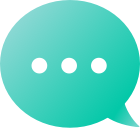域名
查询您的域名
域名
域名市场
工具
资源
支持
Copyright © 2002-2025 Dynadot LLC. All rights reserved.
返回
在注册信息和管理联系人中所列Whois是唯一能够授权的组织域名迁移正如所述ICANN因此,授权电子邮件只能发送到这两个字段中列出的地址。如果您希望将授权邮件发送至一个不同地址,则需先在您的现注册商处更新联络记录。 了解更多关于域名转移过程。我应如何更新我的Whois电子邮箱?
如果您计划转让从您的Dynadot帐户中的几个域,您可以下载您的授权码通过以下步骤批量操作: 登录到您的Dynadot账户。 选择左边菜单栏中的“我的域名”以及下拉菜单中的“管理域名”。 解锁您的域名 返回左边菜单栏中的“我的域名”,然后点击下拉菜单的“文件夹”。 点击页面右侧的“下载”图标。 如果域名在一个特定的文件夹中,您可以选择上方下拉菜单中的文件夹。否则,您可以让其设为“全部”。 在打开的“文件夹下载”页面上,选中“授权代码”旁边的复选框和您想下载的任何其他信息(可选)。 点击“下载”按钮下载CSV文件。
当你转让您的.NL我们的域名转移过程与我们大部分的相同顶级域名 (TLDs)然而,与大多数顶级域名不同,你的.NL域名不会增加一年至少起初不是您在转账订单中支付的款项实际上确实用于将一年增加到您的.NL域名上,但是因为中央注册局只允许对.NL注册1年的最长时间,我们不能立即添加所欠的额外年份。相反,它将在您的.NL域名到期日期接近时自动添加。
域名转移一旦授权和启动转移,可能需要最多六天才能完成。一些域名注册商不会响应转出请求,所以第六天中央注册局如果之前的注册商没有回应,将自动将域名注册商更改为新的。完整的转移过程可能需要五到十五天的时间。如果您已经完成了转移授权(这将发送到您的Whois电子邮件地址并确认与您之前的注册商进行了转移,那么我们很可能正在等待您之前的域名注册商批准转移。请将您的查询发送给他们。了解更多关于域名转移流程中涉及的步骤
是的,你可以转移你的高级.TV对于支持高级.TV域名的任何注册商。请注意,并非所有的高级产品.TV域名以标准价格续订。部分域名现在以高级价格续订和转移到其他地方。
This detailed walkthrough will guide you through each step, from accessing your GoDaddy Domain Portfolio to completing your domain transfer. Plus, we'll share insider tips to speed up the process and troubleshoot any bumps along the way. Let's make this transfer as smooth as possible. Domain Transfer Requirements: Essential Steps Before Moving From GoDaddy Please ensure the following conditions are met before initiating the transfer: Your domain cannot be transferred if it has been registered or transferred within the last 60 days. We recommend starting your domain transfer at least 2 weeks before the domain's expiration date. More Info Unlock your domain and get your authorization code from your GoDaddy account. Here is how: Sign in to your GoDaddy account Domain Portfolio. Click the domain you are transferring to access the Domain Settings page. Under the Transfer section, switch the toggle to turn the domain lock off Select "Transfer to Another Registrar". Click "Continue with transfer". Select "Click here" to see Authorization Code You can copy the code directly from this area. The authorization code will also be sent to your administrative email address associated with your GoDaddy account as a backup. GoDaddy to Dynadot Transfer: Complete Step-by-Step Process Visit our domain transfer page or our bulk domain transfer page to get started. Enter the domain(s) you'd like to transfer and the corresponding authorization code(s) you obtained from GoDaddy. Click "Transfer." You'll see your domain(s) added to your shopping cart in the upper right corner. Once you're ready, click on the cart to begin the checkout process. What Happens After Submitting Your Domain Request You will receive a confirmation of your order sent to the email address associated with your Dynadot account. Once the transfer has been authorized, you will receive a domain transfer initiated email from Dynadot. The transfer process typically takes about 6 days. (Optional)You can expedite the transfer process by manually approving the transfer within your GoDaddy account. Here's how: Sign in to your GoDaddy account Domain Portfolio. Click Transfers in the left side menu. Click Transfers Out and select the domain(s) you are transferring out of GoDaddy Select Approve Transfer and click OK. Once the transfer is complete, you will receive a domain transfer complete as well as an order finished email from us. This can take about 30 minutes. What Happens After Submitting Your Domain Request Domain transfers from GoDaddy to Dynadot usually go smoothly, but occasionally, you might encounter an issue. Don't worry – most transfer hiccups are minor and easily fixed. Knowing what to watch for can save you time and prevent unnecessary delays in your transfer process. ICANN 60-Day Waiting Period: Domains must remain with their current registrar for 60 days after registration or any previous transfer. This is an ICANN rule that applies to all registrars – you'll need to wait until this period ends. Forgotten Domain Lock Removal: Your domain's transfer lock must be disabled in GoDaddy before the transfer can proceed. Revisit your Domain Portfolio and ensure the lock toggle is turned off in the Transfer section. Invalid Authorization Code Issues: GoDaddy authorization codes are case-sensitive and time-sensitive. If your code isn't working, request a new one from your GoDaddy account – fresh codes resolve most authentication problems. GoDaddy Account Verification Delays: GoDaddy sometimes requires additional identity verification before releasing domains. Check your registered email for any verification requests and complete them promptly. Domain Approaching Renewal Date: Transfers can be risky if your domain expires soon (within 2 weeks). Consider renewing with GoDaddy first to avoid any service interruptions during the transfer window. Email Address Problems: Your GoDaddy administrative contact email must be accessible since critical transfer communications are sent there. Update your contact information if needed. Active Privacy Services Interference: GoDaddy's privacy protection can sometimes block transfer communications. Consider temporarily disabling these services during the transfer process. Still Having Transfer Trouble? Don't hesitate to contact our support team - we're here to help make your transfer successful!
This comprehensive guide covers every step of the Porkbun domain transfer process, from unlocking your domain and obtaining your authorization code that Porkbun provides to finalizing your domain transfer request to Dynadot. Porkbun to Dynadot Domain Transfer Requirements Please ensure the following conditions are met before initiating the transfer: Your domain cannot be transferred if it has been registered or transferred within the last 60 days. We recommend starting your domain transfer at least 2 weeks before the domain's expiration date. Unlock your domain and get your authorization code from your Porkbun account. Here is how: Log in to your Porkbun account and navigate to the Domain Management section. Locate the domain you want to transfer. Click the green locked padlock icon to unlock the domain. You'll be asked if you're sure you want to unlock the domain. Say yes. The green padlock icon that appears will flash yellow to indicate that the domain is unlocked and ready to transfer. To verify this, select the "Details" drop-down list, then look for the Domain Lock section. The switch should be in the "off" position. You can also check the Porkbun unlock instruction Grab an authorization code (also called an EPP key) to provide to your new registrar. From Domain Management, click the drop-down list and select "Get Authorization Code. A window will pop up with your key listed under "Auth Code."Copy the authorization code and ensure you copy the code exactly. Step-by-Step Porkbun Domain Transfer Process Visit our domain transfer page or our bulk domain transfer page to get started. Enter the domain(s) you'd like to transfer and the corresponding authorization code(s) you obtained from Porkbun. Click "Transfer." You'll see your domain(s) added to your shopping cart in the upper right corner. Once you're ready, click on the cart to begin the checkout process. What Happens After Your Domain Registrar Transfer You will receive a confirmation of your order sent to the email address associated with your Dynadot account. Once the transfer has been authorized, you will receive a domain transfer initiated email from Dynadot. The transfer process typically takes about 6 days. (Optional) You can accelerate the transfer process from your Porkbun account in the "Registrar Transfer" area by clicking the "Approve Transfer Out" button. Common Porkbun Domain Transfer Problems and Solutions While the domain transfer process is generally straightforward, you may encounter some issues during your Porkbun to Dynadot transfer. Domain locked errors can occur if you haven't properly unlocked your domain in Porkbun's Domain Management section. Invalid authorization code Porkbun errors typically happen when the EPP code is copied incorrectly or has expired. Transfer delays may occur if your domain's WHOIS information is outdated or if email verification is pending. 60-day transfer restrictions prevent recently registered or transferred domains from moving. Need help with your domain transfer process? Our support team is here to help - reach out anytime!
This comprehensive guide walks you through every step of the domain registrar transfer process, from obtaining your authorization code from Spaceship to finalizing your transfer with Dynadot. Spaceship to Dynadot Domain Transfer Requirements Please ensure the following conditions are met before initiating the transfer: Your domain cannot be transferred if it has been registered or transferred within the last 60 days. We recommend starting your domain transfer at least 2 weeks before the domain's expiration date. Unlock your domain and get your authorization code from your Spaceship account. Here is how: Sign in to your Spaceship account. Go to Domain Manager section. Click on your domain, then choose 'Transfer' from the sidebar. Hit the "Transfer domain" button under Transfer to a new registrar and confirm the disclaimer about disconnection of services. Click the "Unlock domain" button on the next pop-up window. Copy the appeared Authorization/EPP code code and provide it to the gaining registrar. Step-by-Step Spaceship Domain Transfer Process Visit our domain transfer page or our bulk domain transfer page to get started. Enter the domain(s) you'd like to transfer and the corresponding authorization code(s) you obtained from Spaceship. Click "Transfer." You'll see your domain(s) added to your shopping cart in the upper right corner. Once you're ready, click on the cart to begin the checkout process. What Happens After Submitting Your Domain Request You will receive a confirmation of your order sent to the email address associated with your Dynadot account. Once the transfer has been authorized, you will receive a domain transfer initiated email from Dynadot. The transfer process typically takes about 6 days. (Optional) Visit your Domain Manager in your Spaceship account to approve and speed up the transfer process. Possible Issues When Transferring a Domain While domain registrar transfers are generally smooth, you may encounter some common issues. These include: Domains being locked. Having incorrect WHOIS information. The domain is expired or near expiration, preventing the transfer. Missing or inaccurate authorization codes. Delays in email verification. Additionally, some domains may have registrar-specific restrictions or be within the 60-day transfer lock period. Make sure to check the steps above to ensure your transfer goes smoothly. Have an issue with your domain transfer? Contact our support team for assistance, as they can help resolve most transfer-related issues quickly.
This comprehensive guide walks you through every step, from obtaining your authorization code to completing the transfer, plus we'll help you avoid common pitfalls that could delay your transfer. Let's get your domain moved over quickly and securely. Namecheap to Dynadot Domain Transfer Requirements Please ensure the following conditions are met before initiating the transfer: Your domain cannot be transferred if it has been registered or transferred within the last 60 days. We recommend starting your domain transfer at least 2 weeks before the domain's expiration date. Unlock your domain and get your authorization code from your Namecheap account. Here is how: Sign in to your Namecheap account. Go to Domain List and click Manage next to the domain you want to transfer out Go to the Sharing & Transfer tab In the Transfer Out section, you would be able to unlock the domain as well as get its Auth Code (the code will be sent to the Registrant email address). Click "Continue with transfer". Select "Click here" to see Authorization Code You can copy the code directly from this area. The authorization code will also be sent to your administrative email address associated with your NameCheap account as a backup. Step-by-Step Domain Transfer Process From Namecheap Visit our domain transfer page or our bulk domain transfer page to get started. Enter the domain(s) you'd like to transfer and the corresponding authorization code(s) you obtained from NameCheap. Click "Transfer." You'll see your domain(s) added to your shopping cart in the upper right corner. Once you're ready, click on the cart to begin the checkout process. What Happens After You Submit a Domain Transfer Request You will receive a confirmation of your order sent to the email address associated with your Dynadot account. Once the transfer has been authorized, you will receive a domain transfer initiated email from Dynadot. The transfer process typically takes about 6 days. (Optional) You can expedite the transfer process by manually approving the transfer via the transfer-out notification (Standardized Form Of Authorization) sent from Namecheap, which should be sent to the Domain Registrant email address. Once the transfer is approved, the domain will be moved to your Dynadot account soon. You will receive a domain transfer complete as well as an order finished email from us. Domain Transfer Troubleshooting: Common Issues and Solutions While domain transfers from Namecheap to Dynadot are generally smooth, certain issues can cause delays or failures. Understanding these common obstacles beforehand helps you avoid frustration and ensures a successful transfer. Most transfer problems are easily preventable with proper preparation, and even if you encounter issues, they're typically resolved quickly. Here are the most frequent domain transfer challenges and their solutions: 60-Day Transfer Lock: Your domain cannot be transferred if it was registered or transferred within the last 60 days due to ICANN regulations. You'll need to wait until this period expires. Domain Lock Status: If your domain is locked at Namecheap, the transfer will fail. Always unlock your domain before initiating the transfer process. Incorrect Authorization Code: Auth codes are case-sensitive and expire. If your transfer fails, request a fresh authorization code from Namecheap and try again. Expiring Domain Issues: Domains close to expiration (within 7-14 days) may face transfer complications. Consider renewing with Namecheap first, then transferring, or contact our support team for guidance. Outdated Contact Information: Ensure your registrant email address is current at Namecheap, as you'll need to confirm the transfer via email notifications sent to this address. Need Additional Help? Reach out to our support team, they've got you covered!